Follow-up intents refer to previous intent or parent intent to continue the bot conversation. It is used to repeat an event or request for more information about the event. e.g “can you repeat the song” or “Can you show me more shirts”
It can be usages in the following scenarios –
- Affirmative – Where a user agrees to something. e.g “Yes”,”I agree”, “Confirm”
- Negative – A user gives a negative response in the confirmation statement. e.g “No”,”I don’t agree”
- Do Later – A user wants to do something later. e.g “ask me later”, “not at this time”
- Cancel – Users want to cancel a thing. e.g “cancel my order”, “stop the song”
- More Information – A user wants to get more information about the product. e.g “Show me more shirts”, “anything else?”
- Next or Previous – Refer to a previous or next item. e.g “next song please”
- Number – Users select a number. e.g “I want two shirts”
How to Use
Let’s create a sales bot for a mobile shop using follow-up intents.
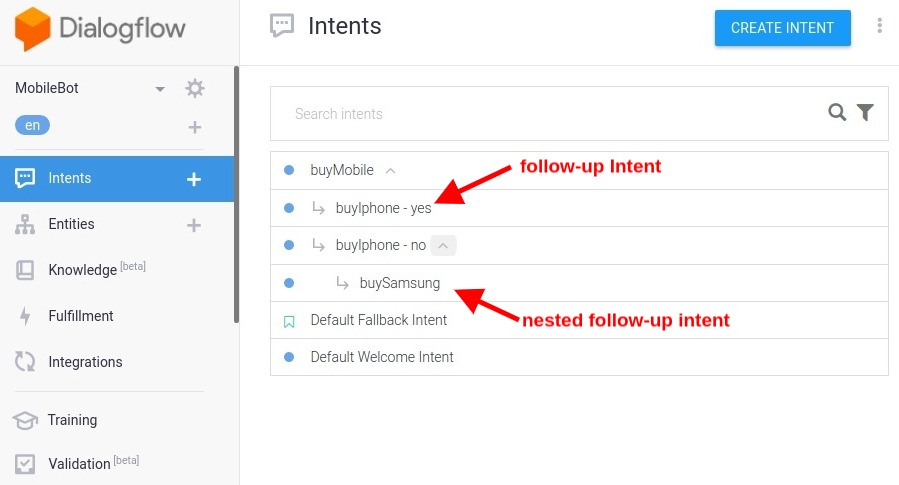
Case Study
A customer starts a conversation with the chatbot to buy a mobile. Our chatbot offers the latest iPhone. If the customer show interest then chatbot shows the price otherwise it offers a Samsung mobile.
Here is a step-by-step guide to creating this mobile bot.
Entities
The first step should be to create a required entity for the chatbot. Here “mobile” in an entity. First, go to “Entities” and click on “Create Entity” and create a mobile entity with synonyms e.g “cellphone”, “handset”, “smartphone”.
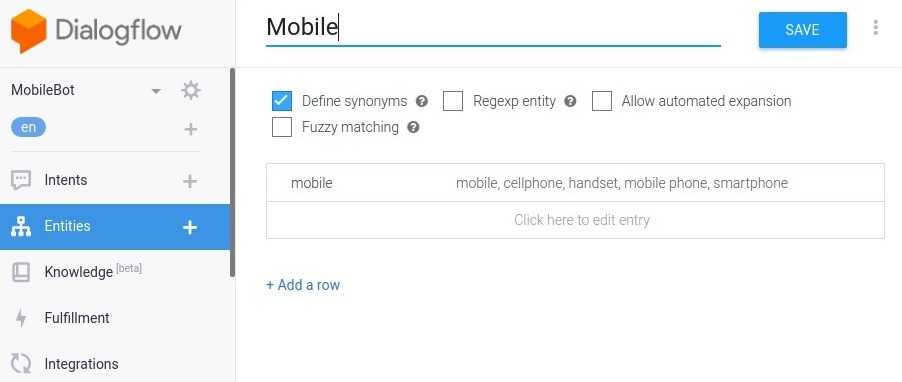
Intents
To start conversation, create a “buyMobile” intent.
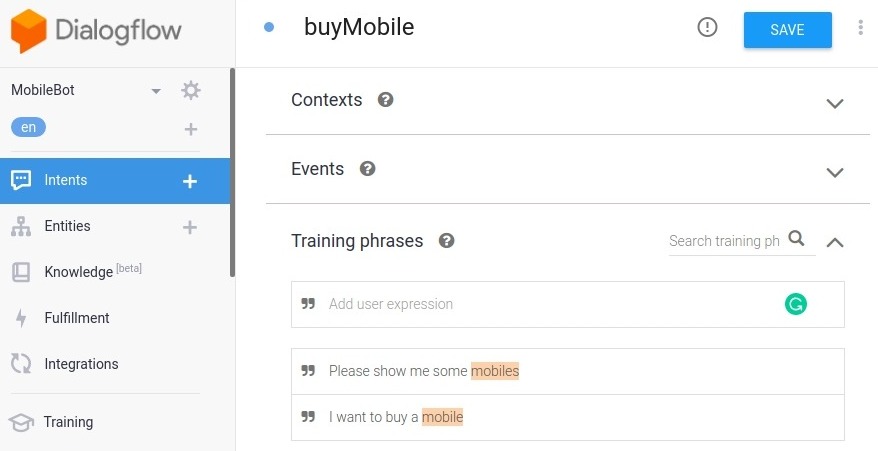
- Go to “Intents” and click on “Create Intent”.
- Give it the name “buyMobile”.
- Add “Training Phrases” for what a user might ask. e.g “I want to buy a mobile”
- Go to “Responses” and respond to the user. e.g “Sure! Will you prefer the iPhone?”
- And click on “Save” at the top of the page.
Now the user will show an interest in the iPhone or not. first, Let’s consider if the user wants to try the iPhone. So, add a follow-up intent “YES” to the “buyMobile” intent.
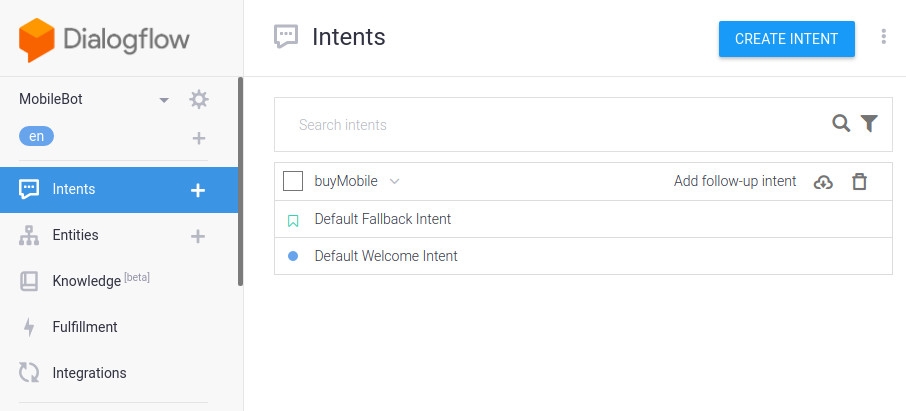
- Go to “Intents” and mouse hover on “buyMobile” intent. Click on “Add follow-up intent” and choose “yes”.
buyIphone-yes
A new follow-up intent will be created. You can rename it to “buyIphone-yes” and go to “Responses” to give more information about the iPhone. note that “Training Phrases” are pre-built in follow-up intents.
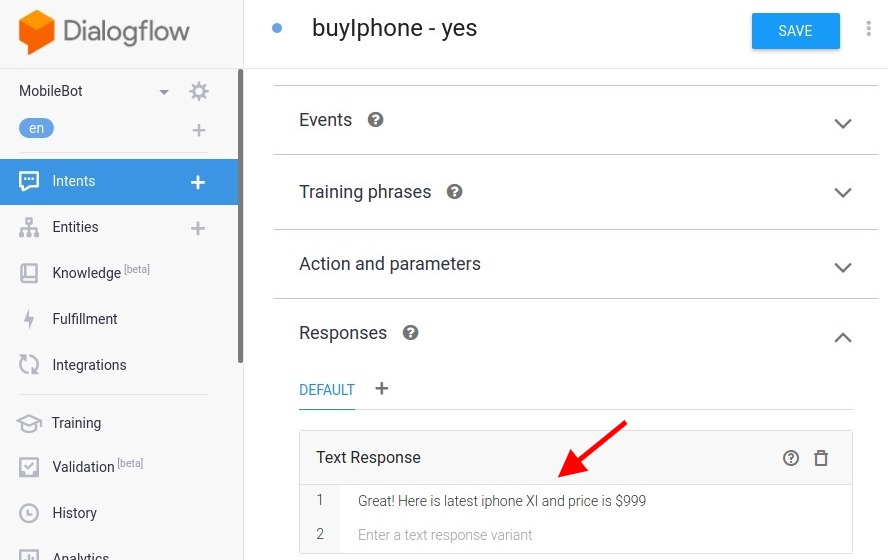
Now consider the second case if the user is not interested in the iPhone. So add a “NO” follow-up intent. Go to “Intents” and mouse hover on “buyMobile” intent. Click on “Add follow-up intent” and choose “no”.
buyIphone-No
A new follow-up intent will be created. You can rename it to “buyIphone-no” and go to “Responses” to offer some other handset. e.g “Ok! Will you prefer Samsung mobiles in a $200-300 price range?”
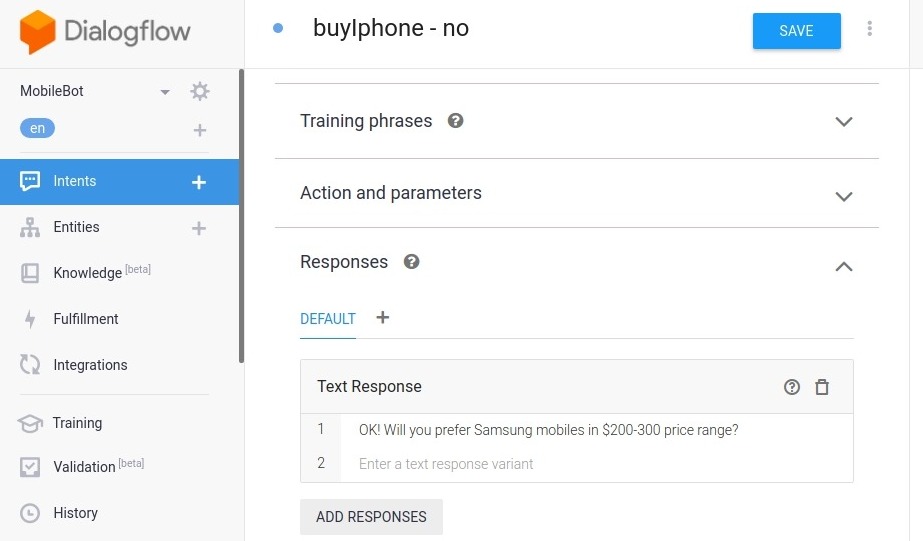
Nested Follow-up Intents
Dialogflow allows us to use nested follow-up intents to follow up on the user’s interest. So in the previous step, we offered Samsung mobile in “buyIphone-No” intent. And the user is interested in this. So let’s add a new ”yes” follow-up intent to the “buyIphone-No” intent.
buySamsung
Go to “Intents” and mouse hover on “buyIphone-no” intent. Click on “Add follow-up intent” and choose “yes”.
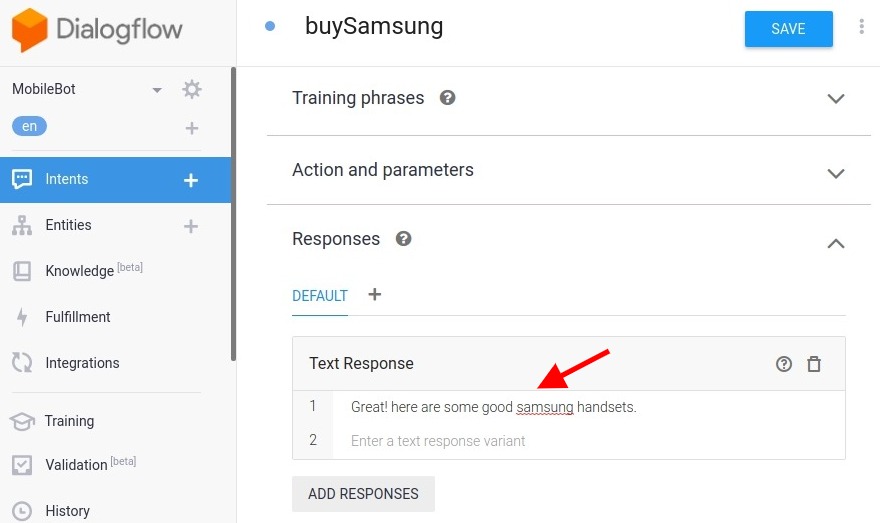
and so on… Good luck with your first sales bot.


